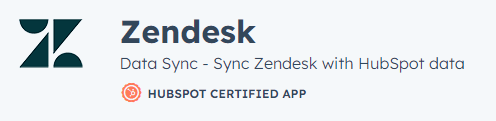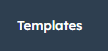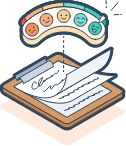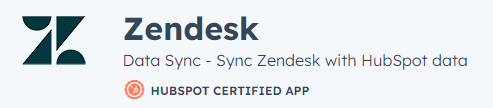
How to Set up a Help Desk using Service Hub
Welcome to our step-by-step guide on setting up a help desk using Service Hub. A well-organized help desk is crucial for delivering top-notch customer support. In this guide, we'll walk you through the process of configuring Service Hub to streamline your support operations.
1
Choose Your Help Desk Solution
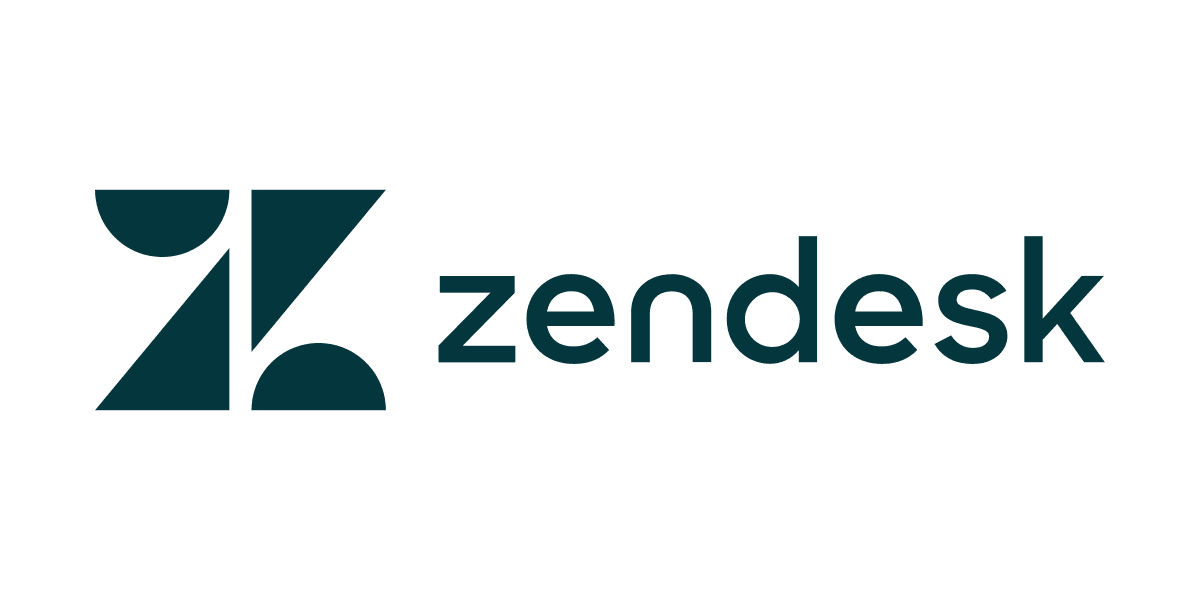
First, decide which help desk solution you want to connect with HubSpot. Some popular options include Zendesk, Freshdesk, and Help Scout. For this guide, we'll use Zendesk as an example.
2
Create or Sign in to Your Zendesk Account
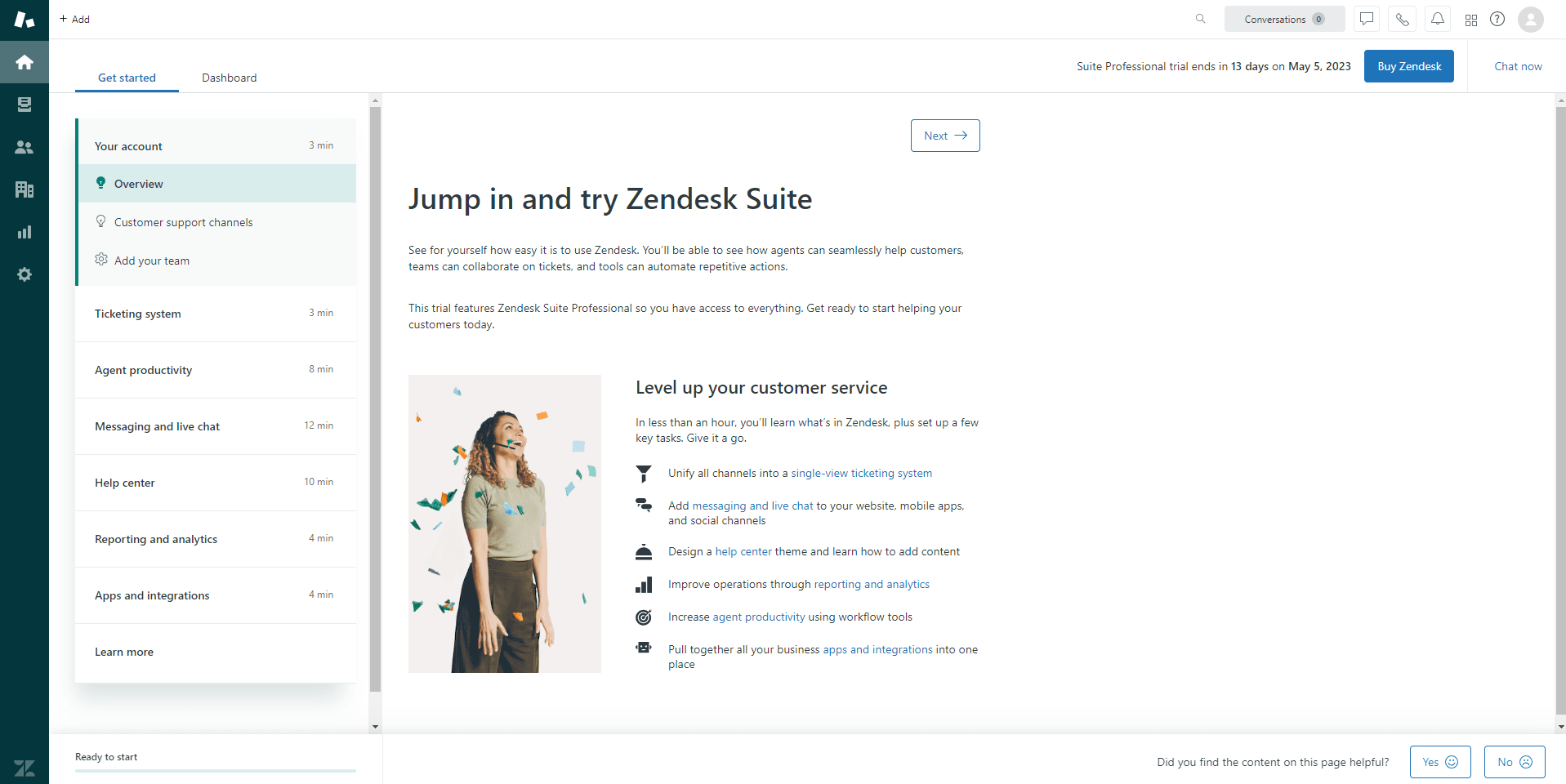
To integrate Zendesk with HubSpot, you'll need to have a Zendesk account. If you don't have one already, sign up for a Zendesk account at https://www.zendesk.com/. Otherwise, sign in to your existing Zendesk account.
3
Connect and Install Zendesk Integration in Your HubSpot Account
Log in to your HubSpot account and navigate to the Marketplace by clicking on the 'Marketplace' icon in the main navigation menu. In the Marketplace, search for "Zendesk" using the search bar. Click on the 'Zendesk' app in the search results, and then click the 'Install' button to add the Zendesk integration to your HubSpot account.
After installing the Zendesk integration, you'll be redirected to the integration settings page in HubSpot. Click on the 'Connect app' button to connect your Zendesk account. You'll be prompted to sign in to your Zendesk account (if you aren't already) and authorize the connection between Zendesk and HubSpot. Once you've granted the necessary permissions, your Zendesk account will be connected to HubSpot.
4
Configure Your Zendesk Settings in HubSpot
In HubSpot, navigate to 'Settings' > 'Integrations' > 'Connected apps.' Click on the Zendesk app to access the integration settings. Configure the settings for syncing tickets, contact data, and other customer support information between Zendesk and HubSpot. Save your settings to apply the changes.
5
Use HubSpot's CRM to Enhance Customer Support
In HubSpot, navigate to 'Contacts' > 'Contacts.' Access detailed customer information, including support tickets and communication history from Zendesk, directly within HubSpot's CRM. Use this information to provide personalized support, resolve issues more efficiently, and improve customer satisfaction.
6
Analyze and Optimize Your Customer Support Performance
With HubSpot and Zendesk connected, you can now analyze your customer support team's performance directly in HubSpot. Use HubSpot's reporting tools to track ticket resolution times, customer satisfaction scores, and other important metrics. This data can help you identify areas for improvement, optimize your support processes, and deliver better customer experiences.
Congratulations! You've successfully set up your help desk using Service Hub. By implementing the best practices covered in this guide, you've created a customer support system that will enhance user experiences and drive satisfaction. Continue optimizing and refining your help desk to meet your customers' needs and expectations effectively. Happy supporting!