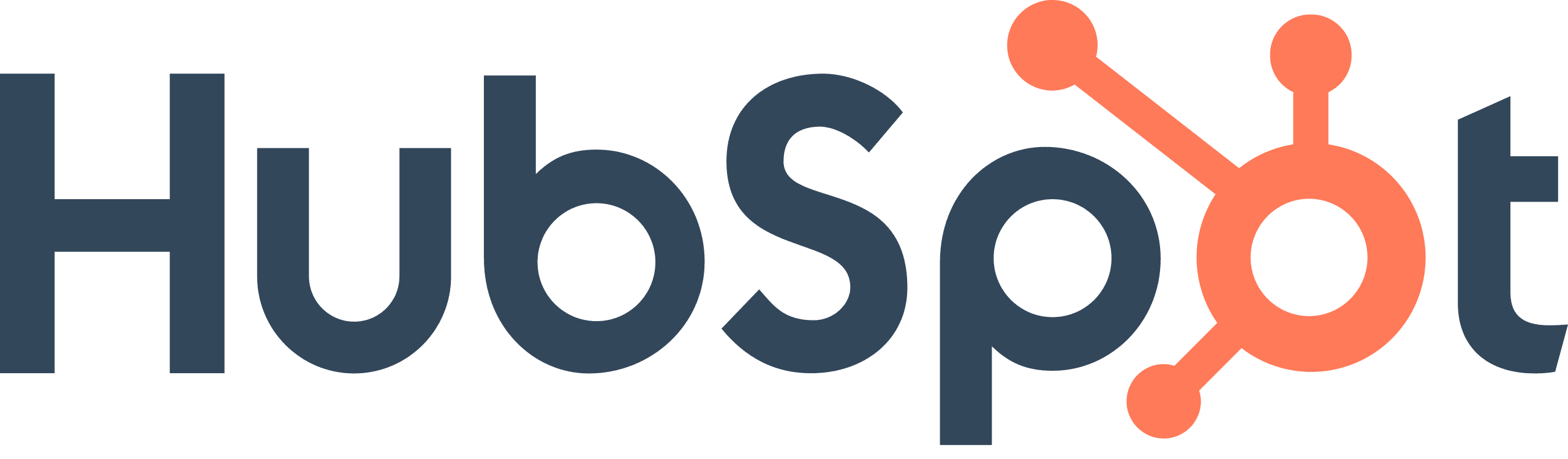
How to Merge Duplicate Contacts in HubSpot
Are duplicate contacts cluttering your HubSpot database? Don't worry; we've got you covered! In this step-by-step guide, we'll walk you through the process of merging duplicate contacts in HubSpot, helping you maintain a clean and efficient CRM.
1
Access Your Contact List
Go to your contact list in HubSpot.
Identify the contact record you want to merge everything into (in this case, Lorelai Gilmore).
Locate the duplicate contact record (in this case, Leslie knope).
2
Initiate the Merge
Click on the primary contact record (Lorelai Gilmore) to open it.
Click on the 'Actions' menu.
Select 'Merge' from the dropdown menu.
3
Search for the Duplicate Contact
In the search bar, type the name of the contact you want to merge (Leslie knope).
4
Review the Merge Information
Note that the primary contact's email will be used in the resulting contact record.
Understand that the timeline activity for both contact records will be preserved in the new record.
Be aware that the most recent value for each property will be used for the new record.
Keep in mind that this action cannot be undone.
When you are ready to merge the two contact records, click the 'Merge' button.
You've successfully learned how to merge duplicate contacts in HubSpot! By consolidating redundant entries, you've taken a significant step towards maintaining an accurate and streamlined CRM database. Now, you can provide better customer experiences and make more informed business decisions. Keep optimizing and managing your contacts for lasting success!

