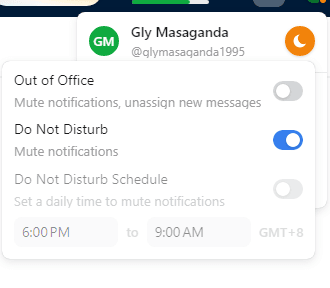
How to Mute Notifications During Non-Working Hours or Breaks
In our always-connected world, the lines between work and leisure often blur. It's essential to reclaim our peace, especially during off-hours or those cherished short breaks. The solution? Tailoring your Front application to respect these boundaries. Dive into our guide to learn how you can mute notifications during non-working hours or breaks, ensuring that your downtime truly remains yours.
1
Log in to Your Front Account
Open Front and log into your account.
2
Access Personal Settings
Click on your avatar or profile picture, usually located at the bottom left corner, and select the "Settings" option from the dropdown menu.
3
Navigate to Notifications Settings
In the Settings sidebar, locate and click on the “Notifications” tab.
4
Head to 'Do Not Disturb' Settings
Find the "Do Not Disturb" section or similar within the notifications settings.
5
Define Mute Duration
Select how long you'd like to mute notifications:
- For a quick break: Choose a predefined time like "For 30 minutes" or "For 1 hour".
- For non-working hours: Click on "Schedule" or similar to specify daily mute intervals.
6
Set Up a Recurring Schedule (if required)
If you opted for scheduled non-working hours:
- Define the start and end times for each day.
- Repeat for each day of the week as required.
7
Save Settings
Click the “Save” or “Confirm” button to apply your "Do Not Disturb" settings.
8
Observe Do Not Disturb Mode in Action
Check your Front workspace during your specified mute times. You shouldn't receive any notifications. Optionally, there might be a visual indicator, like a crescent moon icon, showing that the DND mode is active.
Mastering the art of digital balance involves more than just knowing when to respond. It's also about understanding when not to. With Front's customizable notifications, you've taken a step towards preserving your non-working hours and breaks, proving that technology, when used right, can be an enabler of work-life harmony. Here's to more quiet evenings and peaceful breaks!






