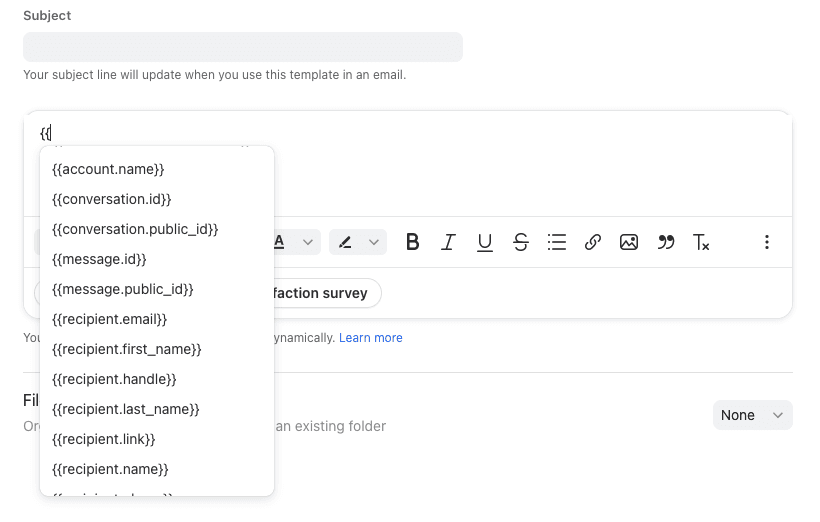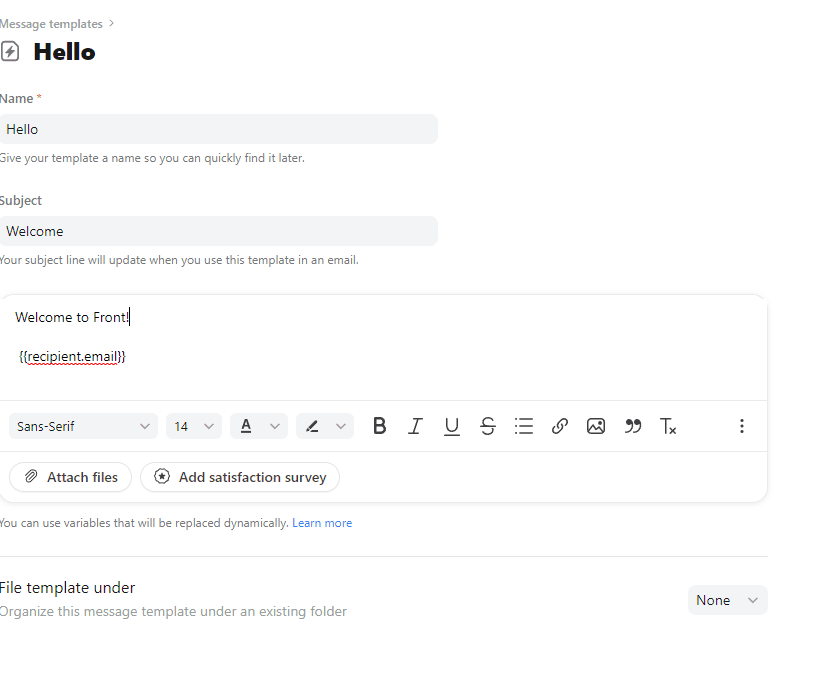
Update and Edit Existing Email Template
With the ever-evolving needs of digital communication, updating and refining your email templates is essential. Dive into our guide, 'How to Update and Edit Existing Email Templates in Front,' to ensure your correspondence remains relevant and effective. Leveraging Front's editing tools, you can keep your emails aligned with your brand's messaging, ensuring consistency and clarity in every interaction.
1
Select 'Templates'
In the settings menu, choose the "Templates" option. This will direct you to the templates management page.
2
Choose the Template
Look through your existing templates and select the one you want to update. Use the search bar for quick navigation if you have numerous templates.
3
Open the Template
Click on the template you wish to edit. The template’s details will open, including its name, subject, and body.
4
Update the Template
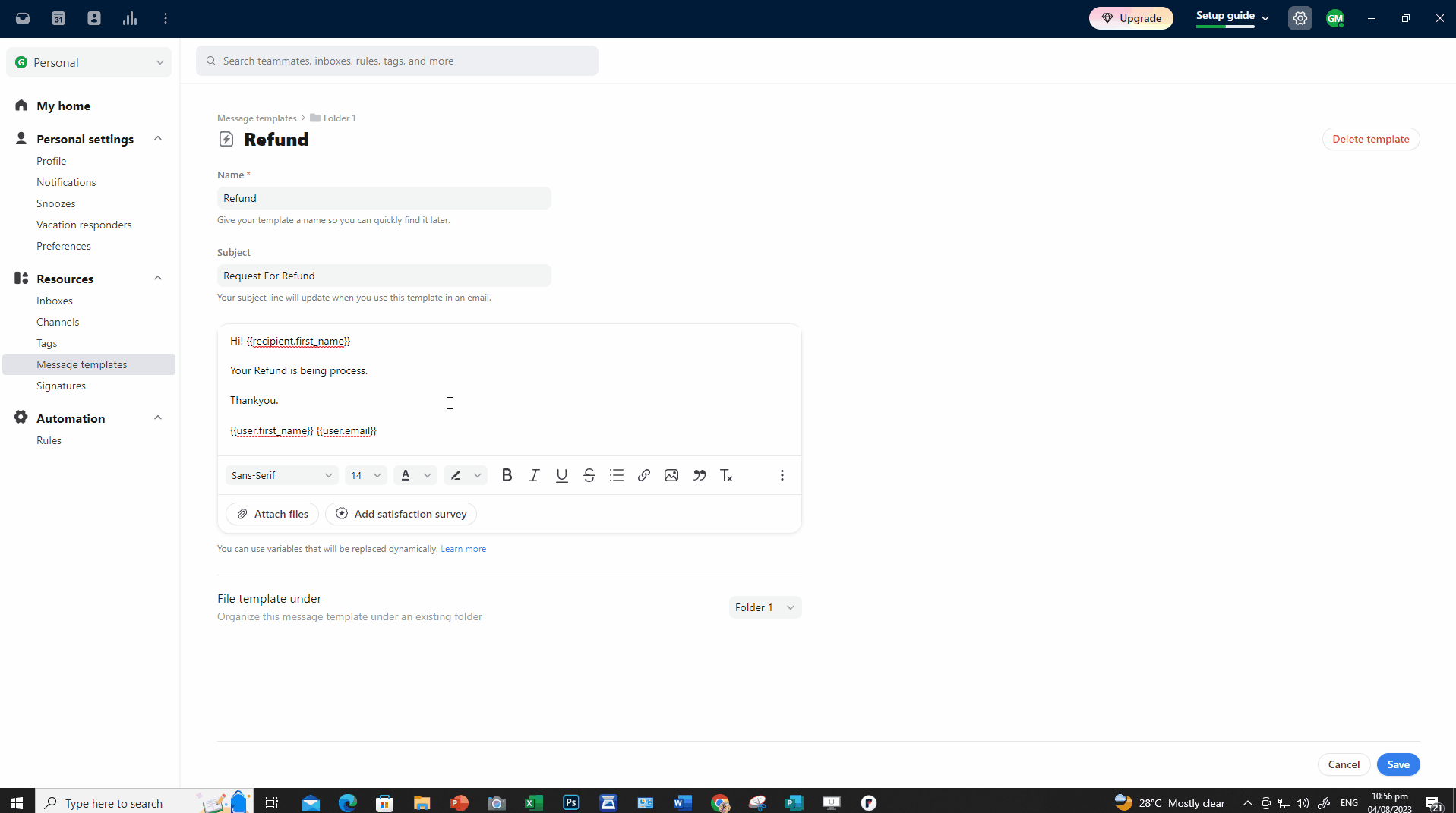
You can now modify the template as needed. You might update the name for easier identification, alter the subject line for better engagement, or revise the body text for clarity or updated information.
5
Add or Update Variables
If you want to personalize the email further, you can add or update variables. Click the '+' sign next to the text editor to open a dropdown with various options like first name, email, etc. Select the ones you need.
6
Save the Changes
Once you’ve made all the necessary updates, don't forget to click 'Save' to ensure your changes aren’t lost.
In conclusion, the ability to update and edit your email templates in Front is invaluable in maintaining a dynamic and responsive communication strategy. By implementing the steps in this guide, you'll be equipped to adjust your templates as your brand evolves, ensuring that every email sent is a true reflection of your current messaging and objectives. Stay ahead in the digital communication game by routinely reviewing and refining your templates.