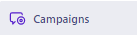
How to Automate Multi-Channel Workflows
In the dynamic world of marketing, automation stands as a pillar of efficiency. This guide will steer you through the strategic avenues of setting up automated multi-channel workflows, streamlining your processes and enhancing your marketing potency. Dive in to unlock a reservoir of tools that facilitate a seamless cross-channel marketing operation.
1
Navigate to 'Campaigns'
Log in to your Customer.io dashboard. Locate the 'Campaigns' tab on the main navigation bar and click on it.
2
Create a New Campaign
Click the 'New Campaign' button within the 'Campaigns' section. Fill in your campaign's name and add a brief description.
3
Assign the Segment to the Campaign
A prompt will appear asking you to assign a segment. Select the segment you wish to target with this campaign. Click 'Next.'
4
Add Channels to the Workflow
You'll now see a workflow interface. Drag and drop your desired channels like Email, SMS, or Slack into the workflow area.
5
Configure Channel Messages
Time to define the content for each selected channel.
1
Create SMS via Slack
Click on the Slack icon in your workflow. Enter the Slack channel and write your SMS message.
2
Create Email
Click on the Email icon within your workflow. Compose your email, utilizing dynamic attributes for personalization.
6
Test the Campaign
After setting your messages, click on 'Send Test' beside each channel. Confirm that each test message appears as expected.
7
Review and Activate the Campaign
Review all settings and message content for accuracy. Once you are satisfied, click on 'Activate Campaign' to launch.
You are now equipped with the knowledge to automate multi-channel workflows effectively, promising a seamless and harmonized marketing narrative across different platforms. Take the front seat in mastering automation and witness your business driving towards a horizon of limitless opportunities.


