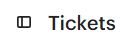How to Track and Analyze Helpdesk Performance Metrics
Tracking and analyzing helpdesk performance metrics in Intercom can help you to identify areas where your team can improve and provide better customer support. By tracking metrics, you can get a better understanding of your team's performance.
1
Log into Intercom
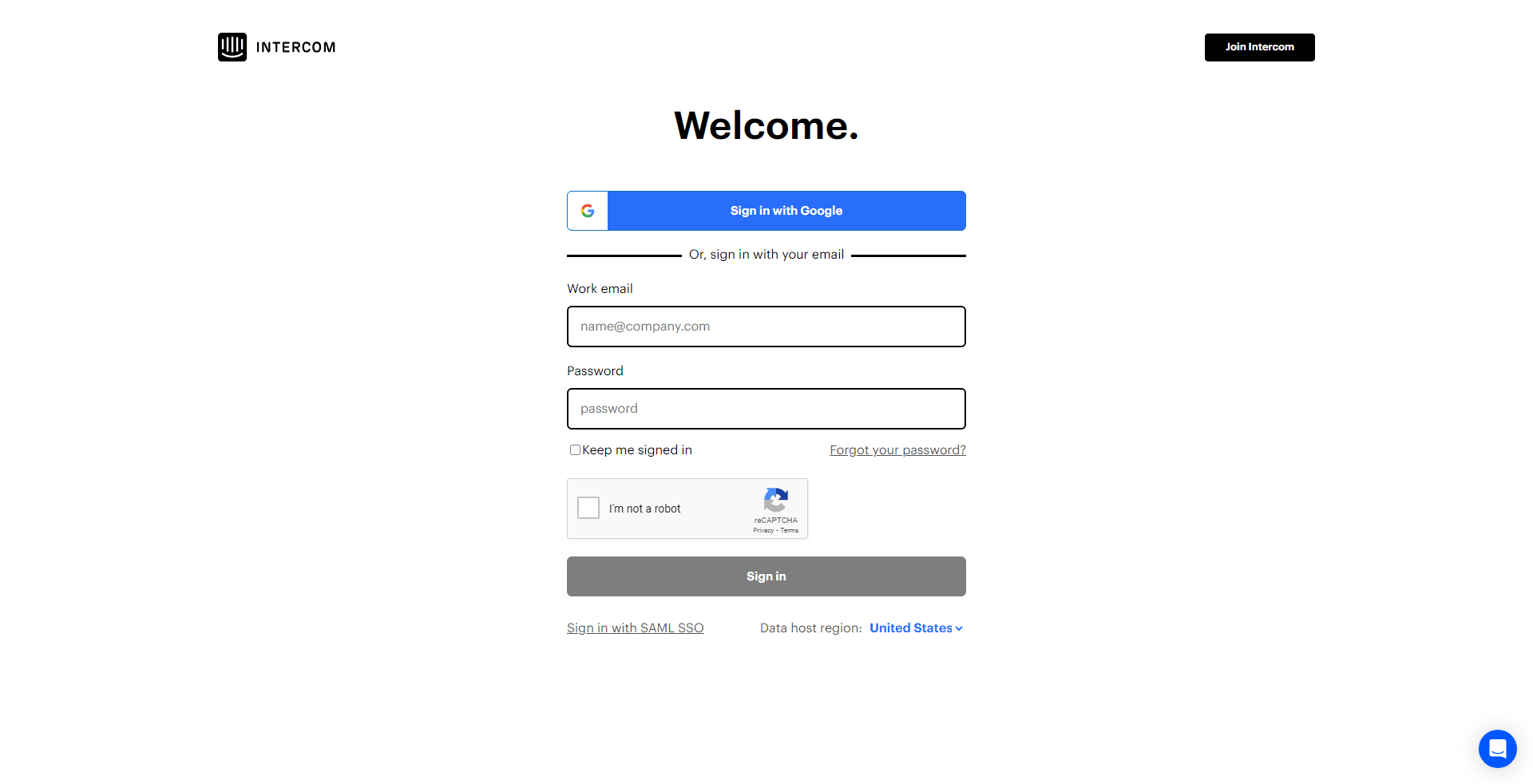
Sign in to your Intercom account to start tracking your metrics.
2
Access the 'Reports' Section
From your dashboard, head to the "Reports" section usually positioned on the left sidebar.
3
Select 'Conversations' Report
Choose the "Conversations" report to access detailed metrics related to chats, emails, and other communication.
4
Assess Key Metrics
Inspect crucial indicators such as First Response Time, Resolution Time, and Conversation Volume to understand support efficacy.
5
Use the 'Filters' Option
Narrow down the metrics by applying specific filters, such as date range, team, or conversation type.
6
Evaluate Customer Satisfaction
Under the "Satisfaction" report, review feedback and ratings given by customers after interactions.
By tracking and analyzing helpdesk performance metrics, you can make data-driven decisions about your customer support strategy. This can lead to improved customer satisfaction, reduced churn, and increased sales.