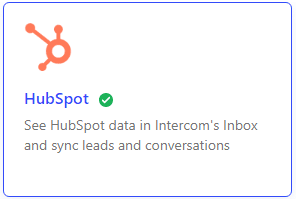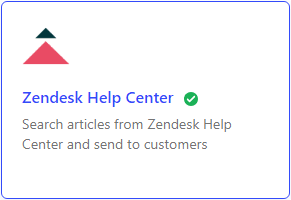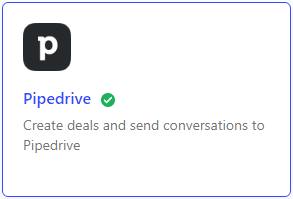
How to Connect Intercom with Pipedrive
Intercom and Pipedrive can be connected to create a seamless customer experience. This means that you can track customer interactions across both platforms and use this data to improve your customer support and sales efforts.
1
Log into your Intercom Account
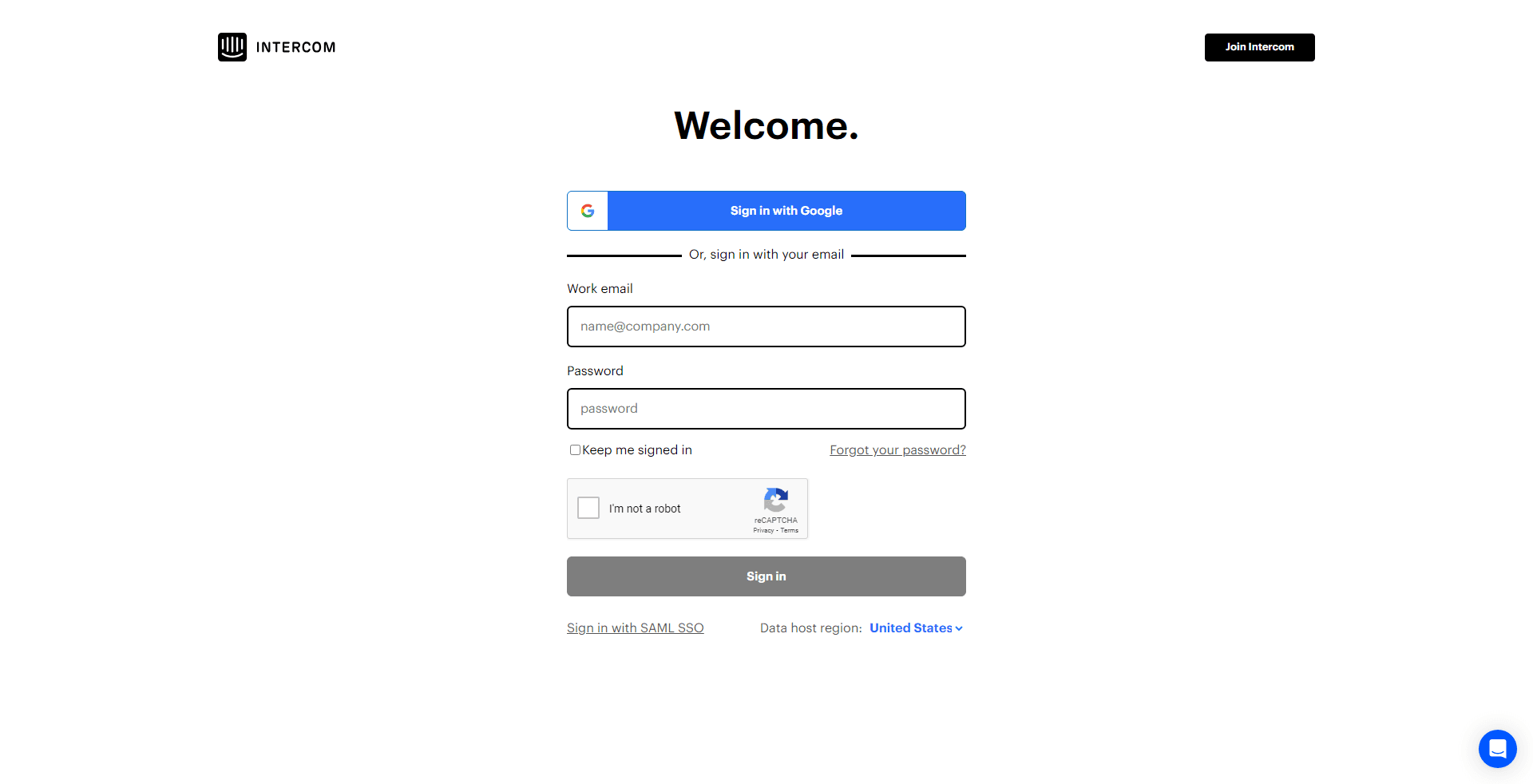
Begin by signing in to your Intercom account with the correct credentials.
2
Access the Intercom App Store
On the Intercom dashboard, click on the 'App Store' option located at the bottom left side of your screen.
3
Find Pipedrive in the App Store
In the Intercom App Store, use the search bar at the top and type 'Pipedrive'. Press enter to initiate the search.
4
Select the Pipedrive App
From the search results that appear, click on the 'Pipedrive' application.
5
Install the Pipedrive App
Click on the 'Install Now' button to add the Pipedrive application to your Intercom.
6
Connect Intercom to Pipedrive
You'll be prompted to connect Intercom to your Pipedrive account. Enter your Pipedrive account details and grant Intercom access to your Pipedrive account.
Connecting Intercom with Pipedrive is a great way to improve the customer experience and boost sales. By following the tips outlined in this guide, you can easily connect these two platforms and start reaping the benefits.