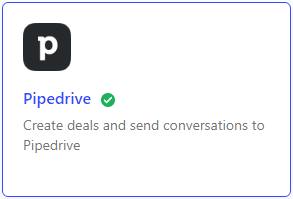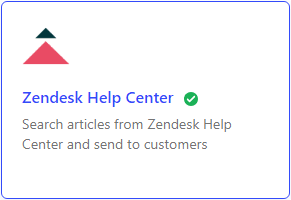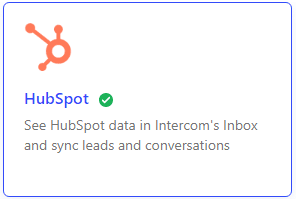
How to Sync Intercom with HubSpot CRM
Intercom and HubSpot CRM can be synced to create a seamless customer experience. This means that you can track customer interactions across both platforms and use this data to improve your customer support and marketing efforts.
1
Login to Intercom
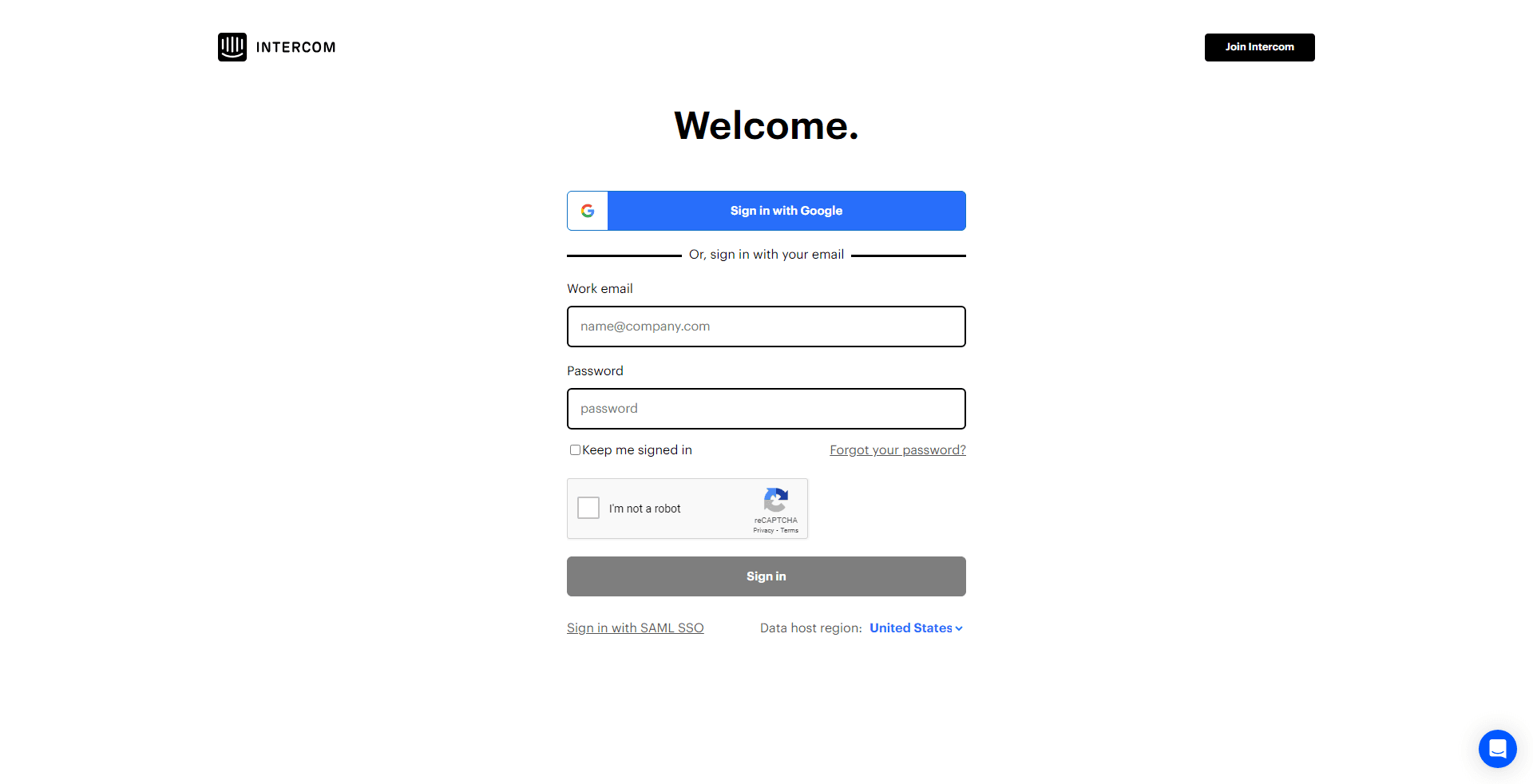
Access your Intercom account by entering your login credentials.
2
Go to App Store
From your Intercom dashboard, navigate to the bottom-left corner and click on 'App Store'.
3
Search for HubSpot
Use the search bar in the App Store to type 'HubSpot' and press enter.
4
Select HubSpot App
From the search results, click on the HubSpot app to open its details.
5
Install HubSpot App
Click on 'Install Now' to add the HubSpot app to your Intercom.
6
Connect to HubSpot
A prompt will appear for you to connect Intercom to your HubSpot account. Input your HubSpot login credentials and authorize Intercom to access your HubSpot account.
Syncing Intercom with HubSpot CRM is a great way to improve the customer experience and boost sales. By following the tips outlined in this guide, you can easily sync these two platforms and start reaping the benefits.