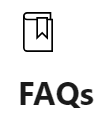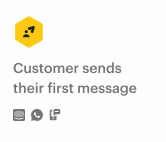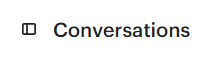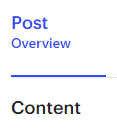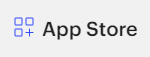
How to Integrate AI into Intercom
Intercom can be integrated with AI solutions to provide a more personalized and efficient customer experience. This can be done by using AI to automate tasks, answer questions, and resolve issues.
1
Log Into Your Intercom Account
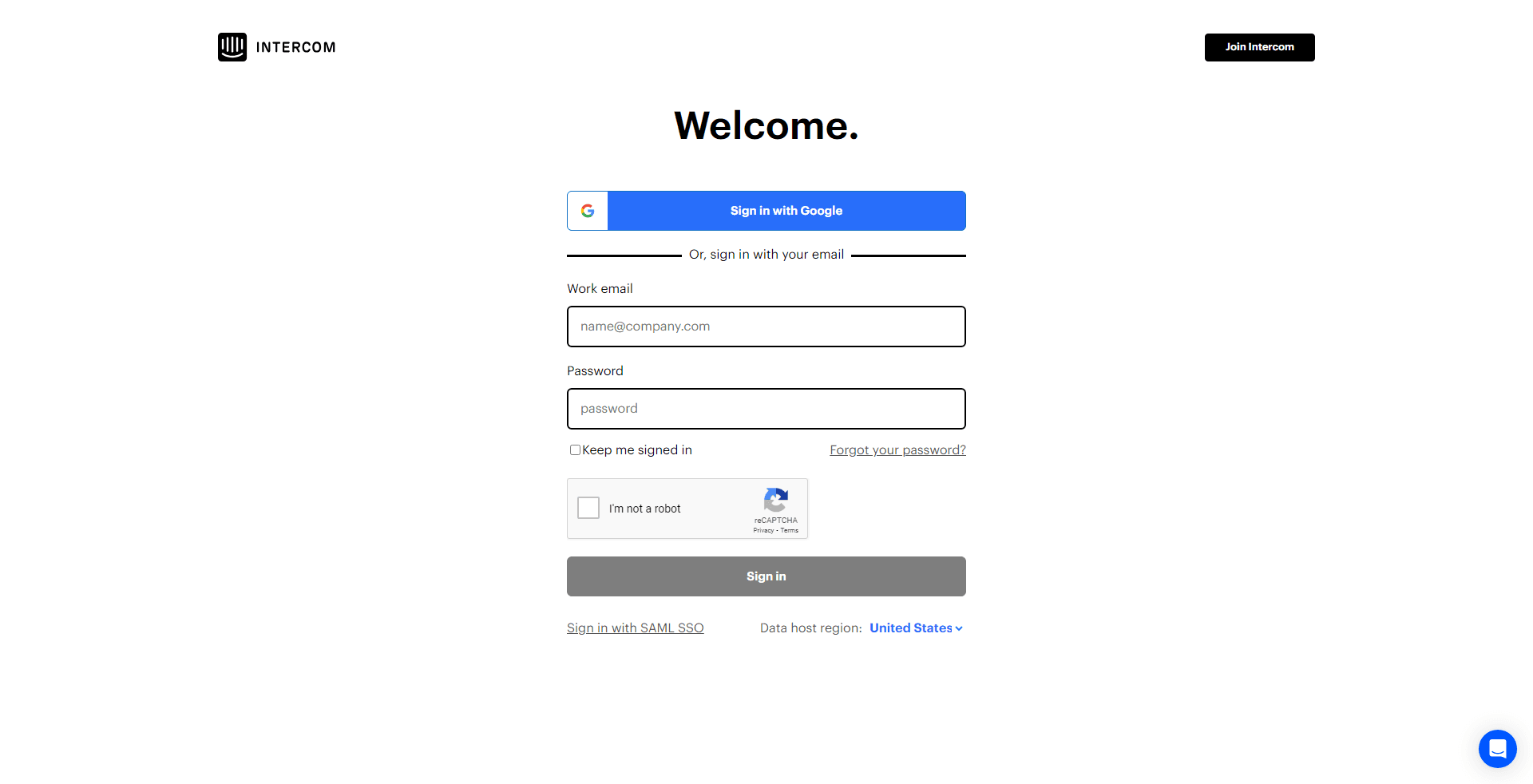
First, log in to your Intercom account.
2
Go to the App Marketplace
Once logged in, find the 'App Marketplace' at the top right corner of your dashboard.
3
Search for the AI App
In the App Marketplace, use the search bar to look for the AI app you want to integrate.
4
Install the AI App
After selecting the AI app, click the 'Install Now' button.
5
Configure the AI App
Follow the prompts to configure the AI app. The exact steps will vary depending on which AI app you've chosen, but generally, this is where you'll set the conditions under which the AI app should trigger.
6
Verify AI App Installation
After the configuration, ensure your AI app has been installed successfully. Go back to your main dashboard and locate the 'Installed Apps' section or similar.
7
Locate Your AI App
Scan through the 'Installed Apps' list and identify the AI app you recently installed. This confirms that your installation was successful and the AI app is now integrated with your Intercom system.
Integrating AI into Intercom is a great way to improve the customer experience and free up your team to focus on more strategic tasks. By following the tips outlined in this guide, you can easily integrate AI into Intercom and start reaping the benefits.