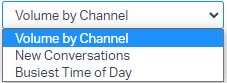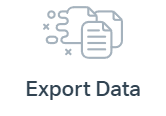How to Access and Navigate the Reports Action
Welcome to our guide on accessing and navigating the Reports Action in Help Scout. Reports provide valuable insights for informed decision-making. In this guide, we'll show you how to access and explore Help Scout's reports to optimize your customer support performance.
1
Sign in to your Help Scout account
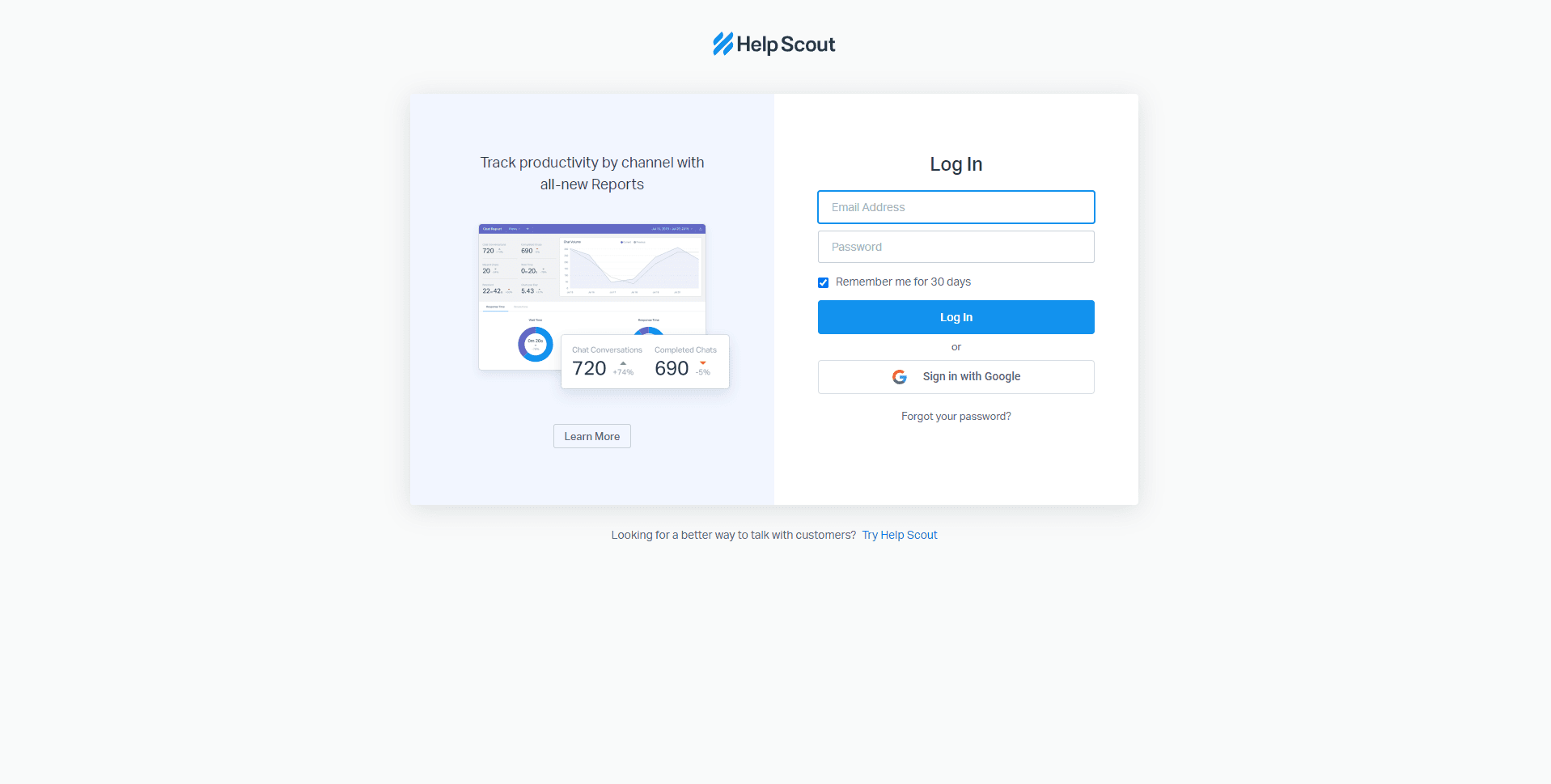
Begin by navigating to the Help Scout website https://www.helpscout.com/ and signing into your account using your email address and password.
2
Access the main dashboard
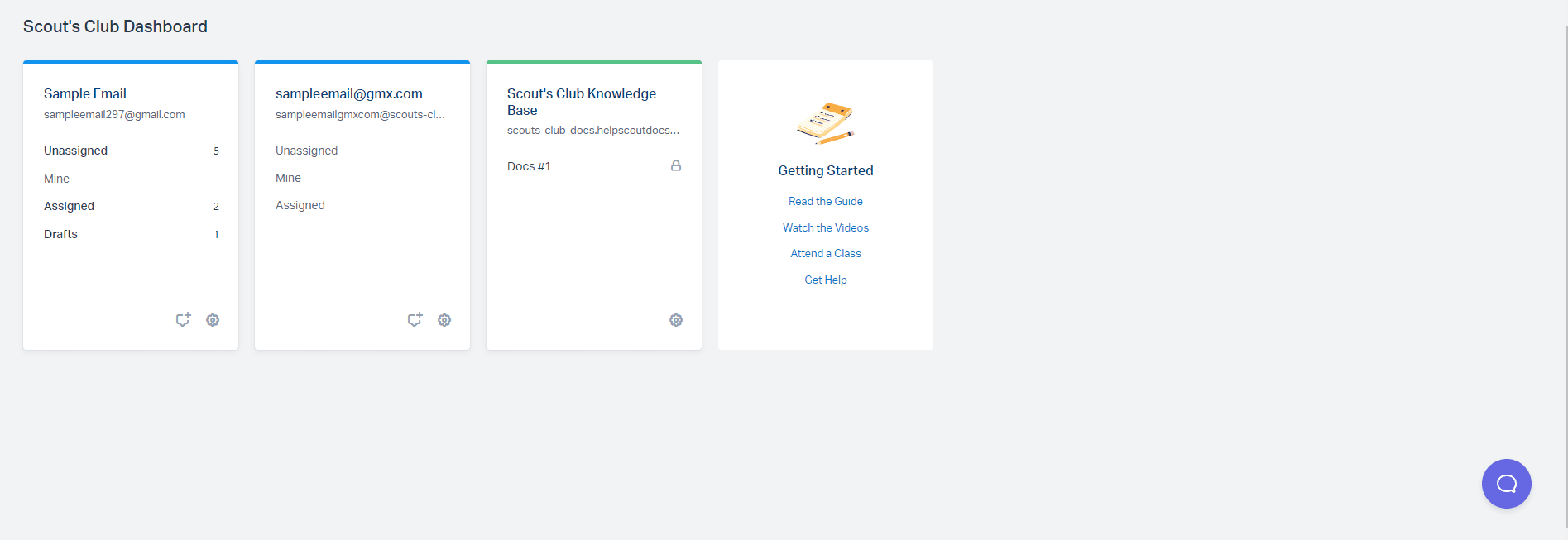
Once you have signed in, you will be directed to the main dashboard. The dashboard provides an overview of your mailbox, as well as links to various features, including the Reports Action.
3
Locate the Reports tab
On the top navigation menu, you will see several tabs, such as "Mailbox," "Docs," and "Reports." To access the Reports Action, click on the "Reports" tab.
4
Familiarize yourself with the Reports overview
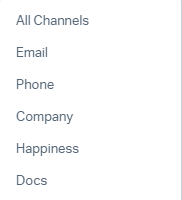
The Reports overview page presents a summary of important metrics related to your customer support operations, such as All Channels, Emails, Phone, Company, Happiness, and Docs. Familiarize yourself with this page, as it provides helpful insights at a glance.
5
Select a report type
Click on a specific report type that you want to view. For example, if you want to access the All Channels Reports, click on "All Channels."
Congratulations! You've successfully learned how to access and navigate the Reports Action in Help Scout. By exploring reports, you can track metrics, identify trends, and improve your support team's efficiency. Keep monitoring your reports regularly to make data-driven decisions and deliver exceptional customer experiences. Happy analyzing!