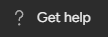How to Connect Monday with Time Tracking Tools like Toggl
Welcome to our comprehensive guide on integrating Monday.com with popular time tracking tools like Toggl. Time management is crucial for effective project execution, and this guide will show you how to seamlessly sync your task management in Monday.com with accurate time tracking. By connecting these tools, you'll gain real-time insights into how much time is spent on each task, enhancing productivity, billing accuracy, and project assessment. Learn step-by-step how to set up this integration, boost your team's efficiency, and streamline your workflow management.
1
Create a Toggl account
1.1. If you don't have a Toggl account, visit https://www.toggl.com and click on "Sign Up for Free."
1.2. Fill in the required information, such as your email and password, and click "Sign Up."
1.3. Follow the on-screen instructions to set up your Toggl account.
2
Set up a monday.com account
2.1. If you don't have a monday.com account, visit https://www.monday.com and click on "Get Started."
2.2. Follow the on-screen instructions to set up your monday.com account.
3
Create a new board on monday.com
3.1. Log in to your monday.com account.
3.2. Click on the "+" button in the left sidebar to create a new board.
3.3. Select "Blank Board" or choose a suitable template.
3.4. Name the board and add any necessary columns, such as task name, due date, and status.
4
Connect your Toggl account to your monday.com account using the Toggl Track integration
4.1. Click on your profile picture in the bottom left corner of monday.com and select "Integrations Center" from the menu.
4.2. In the search bar, type "Toggl Track" and press Enter.
4.3. Click on the Toggl Track integration.
5
Add the Toggl Track integration to your board
5.1. Click on "Add to Board."
5.2. Choose the board you created in Step 3 from the dropdown menu.
5.3. Click "Next."
6
Authenticate your Toggl account
6.1 Go to your Toggl account and copy your API token. Click on “Profile Settings” on the bottom left and scroll down.
6.2. Click on "Connect" to authenticate your Toggl account.
6.3. Sign in with your Toggl credentials if prompted and grant the necessary permissions.
7
Set up the Toggl Track integration
7.1. Select the action you want to automate with Toggl Track. For example, "When an item is created, create a time entry in workspace in project” in Toggl Track.
7.2. Choose the appropriate status column and the desired status value from the dropdown menus.
7.3. Select the Toggl workspace, project, and any other required information.
7.4. Click "Add to Board."
8
View your time entries in Toggl Track
8.1. Log in to your Toggl account at https://www.toggl.com.
8.2. Click on "Timer" in the left sidebar to view your active and completed time entries.
8.3. The tasks from monday.com with tracked time will be listed here, along with their respective durations.
9
Generate reports in Toggl Track
9.1. In Toggl Track, click on "Reports" in the left sidebar.
9.2. Select the desired date range, workspace, and project to filter the time entries.
9.3. Click "Run Report" to generate a report based on your selected criteria.
9.4. You can also export the report in various formats, such as CSV, PDF, or XLSX, by clicking on the "Export" button.
Congratulations, you've successfully connected Monday.com with Toggl, streamlining your task management and time tracking processes. The integration you've established empowers your team with accurate insights into their work, fostering improved productivity and accountability. With this efficient connection, you can now focus more on your projects and less on manual time tracking. Keep harnessing the power of integrations to refine your workflow and ensure your team's success in both task execution and time management.