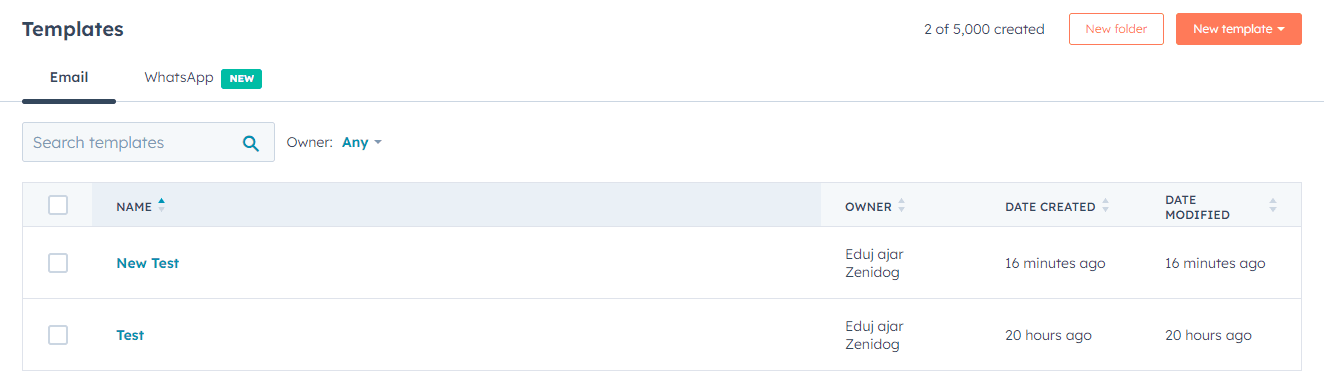
How to Improve Efficiency with Sales Productivity Tools
Discover the power of sales productivity tools within HubSpot, designed to elevate your sales team's efficiency. This guide presents a comprehensive walkthrough, covering each step from crafting personalized email templates to constructing effective sales sequences. Embrace these techniques to streamline communication, enhance engagement, and ultimately maximize your sales effectiveness.
1
Log in to your HubSpot Account
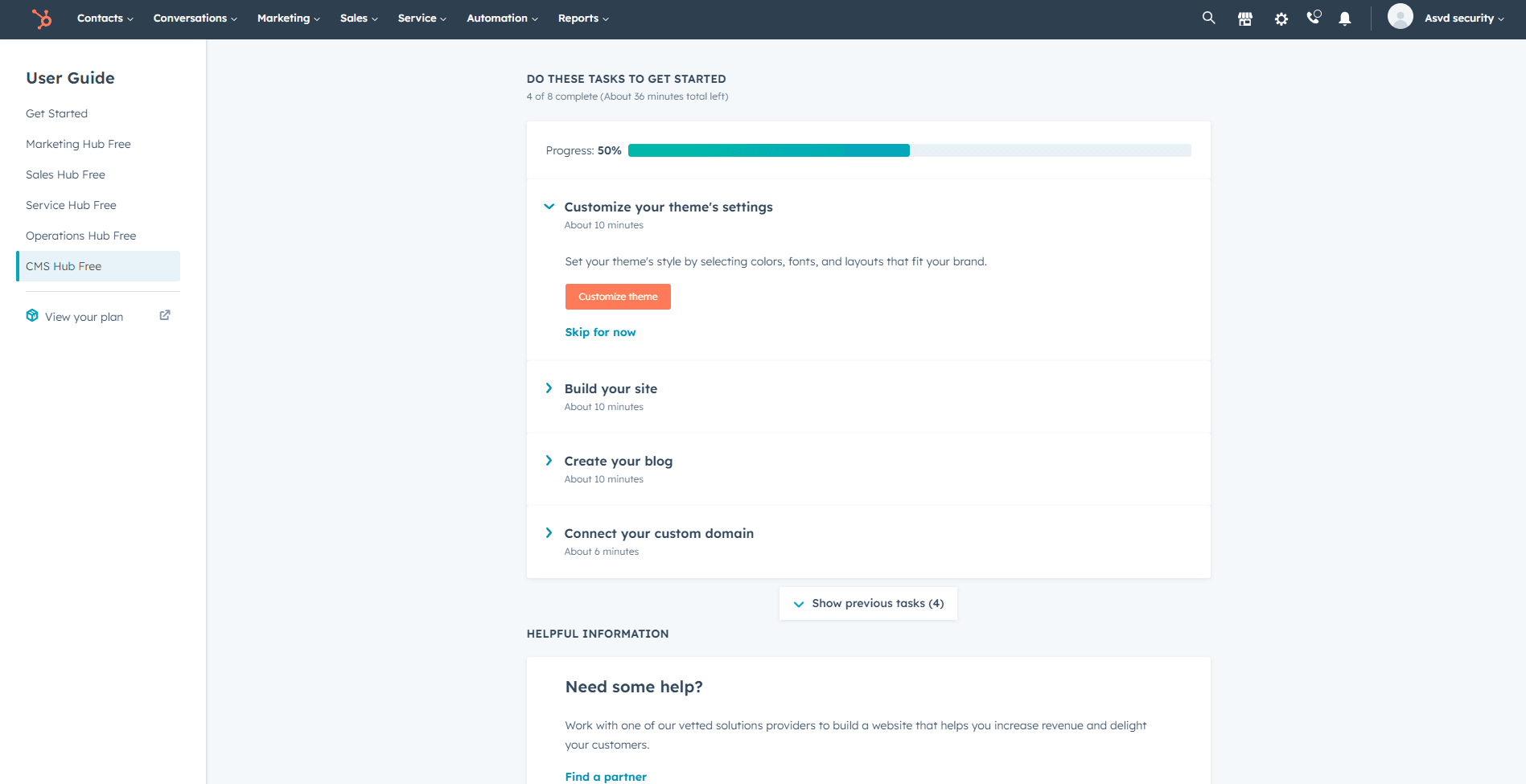
First, log in to your HubSpot account using your email address and password. If you don't have an account, sign up for a free trial or register for a paid plan.
2
Access the templates tab
Once you're logged in, click on the "Conversations" tab located in the top navigation bar and click on Templates.
3
Create Email Templates
1
Create Template
Click on the "Create template" button in the top right corner.
2
Customize Template
Enter a name for your template and compose your email, using personalization tokens to customize the content for each recipient.
3
Save
Save your email template by clicking on the "Save template" button.
4
Use Email Templates in Sales Conversations
1
Click "Templates"
When composing an email in HubSpot, click on the "Templates" icon (paper sheet) located in the bottom toolbar.
2
Insert Content
Browse or search for the desired email template, and click on it to insert the content into your email.
3
Review and Customize
Review and customize the email as needed before sending it to your contact.
5
Create Sequences
1
Access Sequences
Click on the “Automation” and "Sequences" option at the top of the navigation bar to access the sequences section.
2
Create Sequence
Click on the "Create sequence" button in the top right corner.
3
Give a Name
Enter a name for your sequence, and click on the "Create sequence" button.
4
Add steps
Build your sequence by adding various steps, such as emails, tasks, or call reminders. Use your email templates to streamline the email creation process.
5
Configure and Save
Configure the timing and order of sequence steps, and click on the "Save" button to save your sequence.
6
Enroll Contacts in Sequences
1
Click on Contact
In the Contacts section, click on a contact to open their contact record.
2
Click on Sequences
In the contact record, click on the "Sequences" button located in the top right corner.
3
Click on Enroll
Choose the desired sequence from the list, and click on the "Enroll" button.
4
Review, Customize and Start Sequence
Review and customize the sequence steps for the specific contact, and click on the "Start sequence" button to begin the sequence.
By following these steps, you've unlocked the potential of sales productivity tools within HubSpot. Through email templates, streamlined communication, and effective sequences, you've equipped your sales team for success. Embrace these strategies to enhance your sales processes, boost engagement, and drive conversions. With HubSpot's tools at your disposal, your sales journey is poised for optimal efficiency and success.





