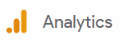How to Analyze Email Campaign Performance in HubSpot
Uncover the secrets of email campaign success with HubSpot's Email Analytics Tools and Reports. This guide is your compass, leading you through the intricacies of accessing the Email Analytics Dashboard, understanding overview metrics, dissecting individual email performance, utilizing comparison tools, and harnessing click maps for optimized engagement.
1
Access your Email Analytics Dashboard
1
Go to "Marketing"
To access the Email Analytics Dashboard, navigate to your HubSpot account and click on "Marketing" in the top navigation bar.
2
Analyze Email
From the dropdown menu, select "Email," and then click on the "Analyze" tab.
2
Review the Overview Metrics
The Overview section in the Email Analytics Dashboard displays key metrics such as Sent, Delivered, Opened, Clicked, and more. Review these metrics to get a high-level understanding of your email campaign's performance.
3
Analyze individual email performance
Click on the name of an email campaign in the dashboard to view its individual performance metrics. This will show you the open rate, click rate, bounce rate, unsubscribe rate, and other key data for that specific email.
4
Use the Comparison tool
Use the Comparison tool to compare the performance of different email campaigns side by side. This will help you identify which campaigns perform better and determine the best practices for future campaigns.
5
Analyze Click Maps
Click Maps provide a visual representation of the clicks in your email campaigns. This tool allows you to identify which elements in your emails are generating the most engagement. Use this information to optimize your email design and layout.
Your journey into email campaign analysis is now fortified. Armed with insights from HubSpot's robust tools, you possess the capability to fine-tune every aspect of your email strategy. By decoding metrics, identifying trends, and leveraging click maps, you're equipped to mold campaigns that resonate, engage, and drive your desired outcomes.