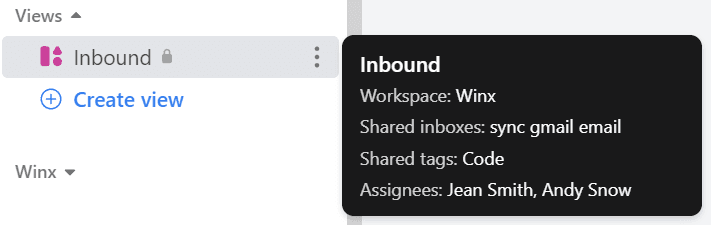Back to Front

Automate Tag Assignment for Incoming Emails
CRM
Automate your Front inbox by assigning tags to incoming emails. Simplify sorting and boost efficiency with easy-to-follow steps.
1
Go to Rules Section
Navigate to the "Rules" section from your Front dashboard.
2
Click New Rule
Tap on the "New Rule" button to start.
3
Name the Rule
Assign a descriptive name to your new rule.
4
Set Trigger and Conditions
Choose "When a new inbound message arrives" as your trigger. Add conditions such as "Sender email is" or "Subject contains."
5
Choose 'Add Tag' Action
Under Actions, select "Add tag" and pick the tag you wish to assign automatically.
6
Save the Rule
Click "Save" to finalize your settings.
7
Test the Rule
Send a test email to verify that the tag is automatically applied.
You've automated tag assignment in Front! Experience a more organized and efficient inbox from now on.