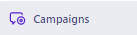How to Set Up Your First A/B Test in Customer.io
Embarking on your first A/B test with Customer.io? Our succinct guide is your roadmap to setting up and executing a successful A/B test, enhancing your email marketing strategies right at the outset. Follow through to foster campaigns that echo with your target audience effectively.
1
Navigate to 'Campaigns'
On your Customer.io dashboard, locate and click the 'Campaigns' tab on the sidebar to begin.
2
Select Existing Campaign or Create New
Choose from an existing campaign where you wish to run your A/B test or click the 'Create New Campaign' button to start a fresh campaign.
3
Drag Email to Workflow
Navigate to the campaign's workflow and drag the 'Email' action from the available options into the sequence.
4
Click 'Turn on A/B Test'
Find and click the 'Turn on A/B Test' option, usually visible once you have added an email to the workflow.
5
Configure Variants
Create two or more variants for your A/B test. These could be different email subject lines, content, or timings for sending the emails.
6
Assign Distribution Weight
Here, you can assign the distribution weight for each variant, which determines how frequently each will be displayed to the test audience.
7
Review and Start Campaign
Before launching, review all settings to ensure they are as intended. If everything looks good, click the 'Start Campaign' button.
Well done on setting up your initial A/B test in Customer.io! By integrating the insights acquired, you stand poised to refine your future marketing initiatives manifold. Remember, the journey of optimization is continuous; utilize A/B testing as a tool to constantly enhance your strategies.