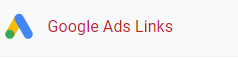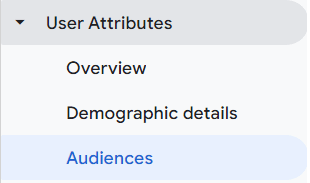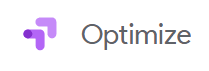
How to Integrate with Google Optimize
This guide walks you through the process of implementing Google Analytics 4 (GA4) alongside your existing Universal Analytics setup. Learn to set up both platforms to gain a richer understanding of your website's performance.
1
Create a Google Optimize Account
If you don't already have a Google Optimize account, create one by visiting the Google Optimize website and signing up.
2
Go to Experience Tab
In Google Google Optimize, Click on the Experience tab and click on the container you want to access.
3
Adding Variant Information
Add Variant Title and Description
4
Link Google Analytics Account
Scroll down until you see the ‘Link to Analytics’ Button
5
Link Accounts
You will be prompted to select which ‘Property’ you will be using. Select One.
6
Confirmation
Click on the Confirm Connection
Congratulations, you've successfully set up GA4 alongside Universal Analytics. You are now equipped to leverage the features of both platforms for a comprehensive analytics experience. Keep exploring!