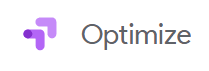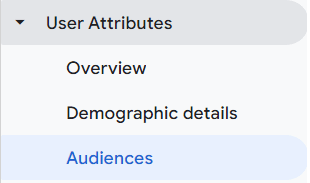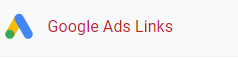
How to Link Google Ads to Google Analytics
This guide walks you through the steps to link your Google Ads account with your Google Analytics property, allowing for seamless data integration and more effective campaign tracking.
1
Log into Google Analytics
Open your Google Analytics account and navigate to the property where you wish to link Google Ads.
2
Go to Admin
Click on the gear icon at the bottom left-hand corner to go to the Admin section.
3
Property Column
Under the "Property" column, look for the "Google Ads Linking" option and click it.
4
New Link Group
Click on “+ New Link Group” to start the process of linking Google Ads.
5
Select Google Ads Account
Choose the Google Ads account you wish to link and click "Continue."
6
Configure Settings
You'll have options to configure link settings, such as enabling auto-tagging. Configure as needed.
7
Link Configuration
Give your link configuration a title that you'll recognize and select the GA4 views where you want the Google Ads data to be available.
8
Link Accounts
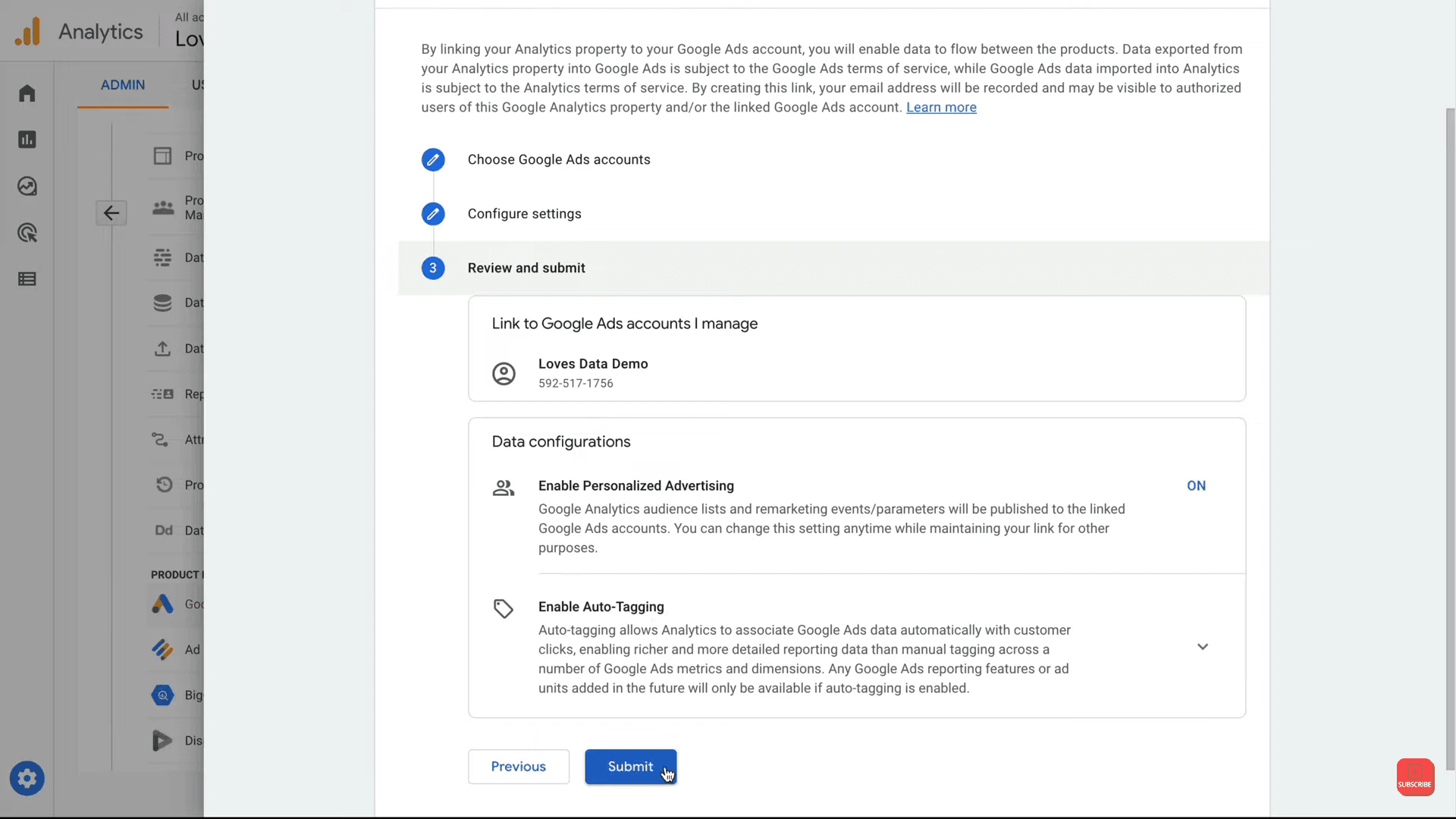
After reviewing your settings, click on the "Link Accounts" button to complete the process.
Great job on successfully linking Google Ads with Google Analytics! You're now set to derive more insightful data for optimized ad campaigns. Happy analyzing